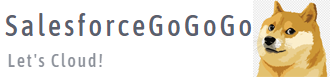【探索LWC开发之 】怎么在Lightning Web Component(lwc)中上传文件2(使用lightning-input组件)
需求:在Lightning Web Component(LWC)中上传附件(使用lightning-input组件实现)
上一篇文章,我们讲解了使用lightning-file-upload组件来上传文件。
在这里我们大概讲解一下lightning-input组件来上传文件。
希望对大家有所帮助。
实现步骤(1):查看lightning-input组件的使用方法
我们打开下面的链接。
https://developer.salesforce.com/docs/component-library/bundle/lightning-input
关选择FileInput
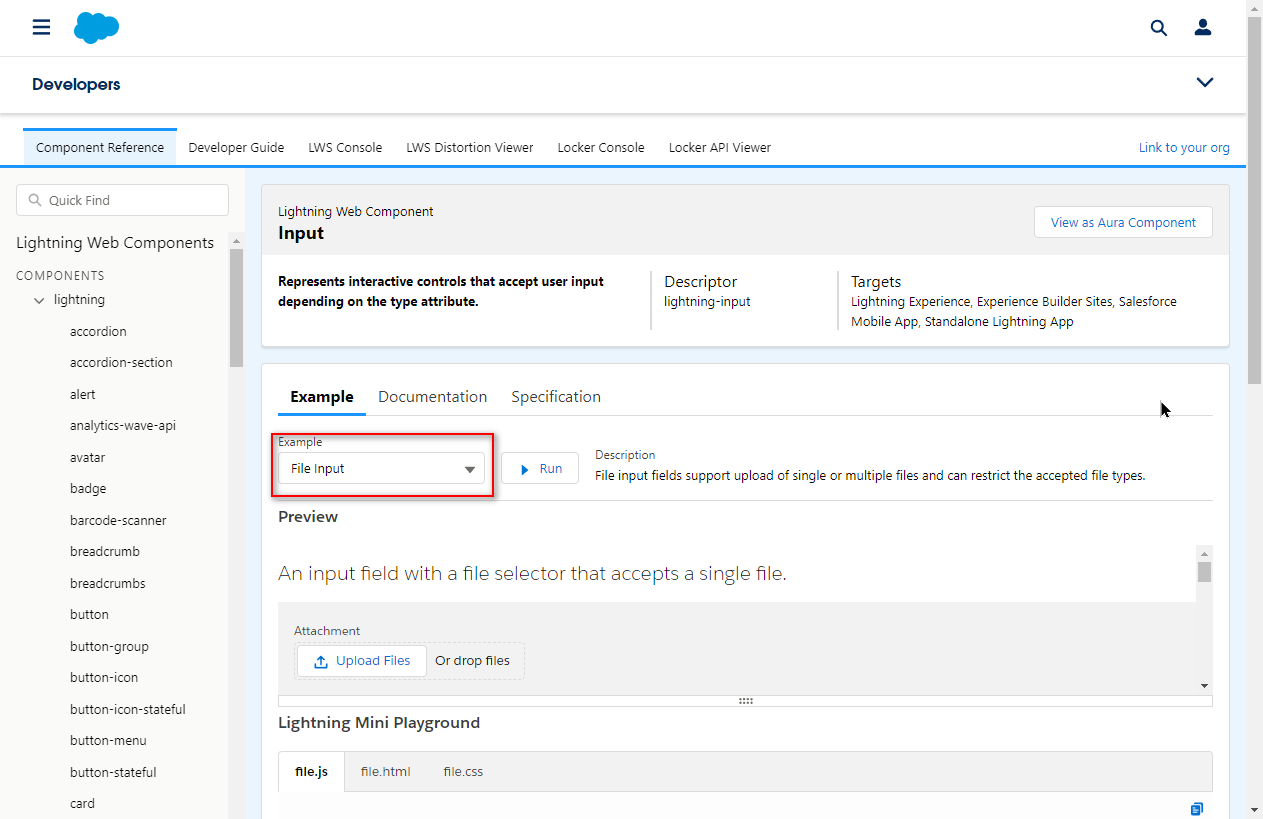
实现步骤(2):编写Html代码文件
下面的Html页面的示例代码
<template>
<lightning-card title="怎么在Lightning Web Component(lwc)中上传文件2" icon-name="custom:custom14">
<div class="slds-m-around_medium">
<lightning-input type="file"
accept=".pdf, .png"
label="Attachment" onchange={handleFilesChange}></lightning-input>
</div>
<template if:true={fileData}>
<p>{fileData.filename}</p>
</template>
<lightning-button variant="brand" label="确定上传" title="确定上传" onclick={handleClick} class="slds-m-left_x-small"></lightning-button>
</lightning-card>
</template>然后我们再来讲解一下主要的属性。
| 属性名称 | 英语 | 中文 |
|---|---|---|
| accept | Comma-separated list of file extensions that can be uploaded in the format ['.ext'], such as ['.pdf', '.jpg', '.png']. | 能够上传的文件类型,以逗号分隔,比如['.pdf', '.jpg', '.png'] |
| onchange | 文件选择(变化)后,激发这个事件 | |
| multiple | Specifies whether a user can upload more than one file simultaneously. The default is false. | 是否能够上传多个文件。 默认是False |
实现步骤(3):编写Javascript代码文件
我们再来修改Javascript代码文件
import { LightningElement, api } from 'lwc';
import { ShowToastEvent } from 'lightning/platformShowToastEvent';
import uploadFile from '@salesforce/apex/CommonUtil.uploadAttachment'
export default class FileUploadLwcPageGogogo extends LightningElement {
@api recordId;
fileData
handleFilesChange(event) {
const file = event.target.files[0]
var reader = new FileReader()
reader.onload = () => {
var base64 = reader.result.split(',')[1]
//设置fileData内容
this.fileData = {
'filename': file.name,
'base64': base64,
'recordId': this.recordId
}
console.log(this.fileData)
}
reader.readAsDataURL(file)
}
handleClick(){
const {base64, filename, recordId} = this.fileData
uploadFile({ base64, filename, recordId }).then(result=>{
this.fileData = null //文件上传完成,清空fileData内容
let title = `文件${filename} 上传成功!!`
this.toast(title) //用toast显示消息
})
}
toast(title){
const toastEvent = new ShowToastEvent({
title,
variant:"success"
})
this.dispatchEvent(toastEvent)
}
}为了让LWC页面显示到数据的详细页面
<?xml version="1.0" encoding="UTF-8"?>
<LightningComponentBundle xmlns="http://soap.sforce.com/2006/04/metadata">
<apiVersion>48.0</apiVersion>
<isExposed>true</isExposed>
<targets>
<target>lightning__AppPage</target>
<target>lightning__RecordPage</target>
<target>lightning__HomePage</target>
</targets>
</LightningComponentBundle>实现步骤(4):编写Apex代码方法
因为我们是通过Apex上传文件的,所以我们还需要@AuraEnabled声明的Apex方法。
/**
* @description : 所有共通方法
* @author : SalesforceGogogo.com
* @last modified on : 2023/08/31
* @last modified by : SalesforceGogogo.com
**/
public with sharing class CommonUtil {
/**
* uploadAttachment方法,上传Classic的附件
* @param base64 编码处理完的文件内容
* @param filename 附件的名称
* @param recordId 需要关联到的数据ID
*/
@AuraEnabled
public static String uploadAttachment(String base64, String filename, String recordId) {
Attachment attachment = new Attachment();
attachment.Body = Blob.valueOf(base64);
attachment.Name = filename;
attachment.ParentId = recordId;
insert attachment;
System.debug('filename----------->'+filename);
System.debug('recordId----------->'+recordId);
return attachment.Id;
}
}实现步骤(5):把LWC组件拖到数据页面上,再来验证
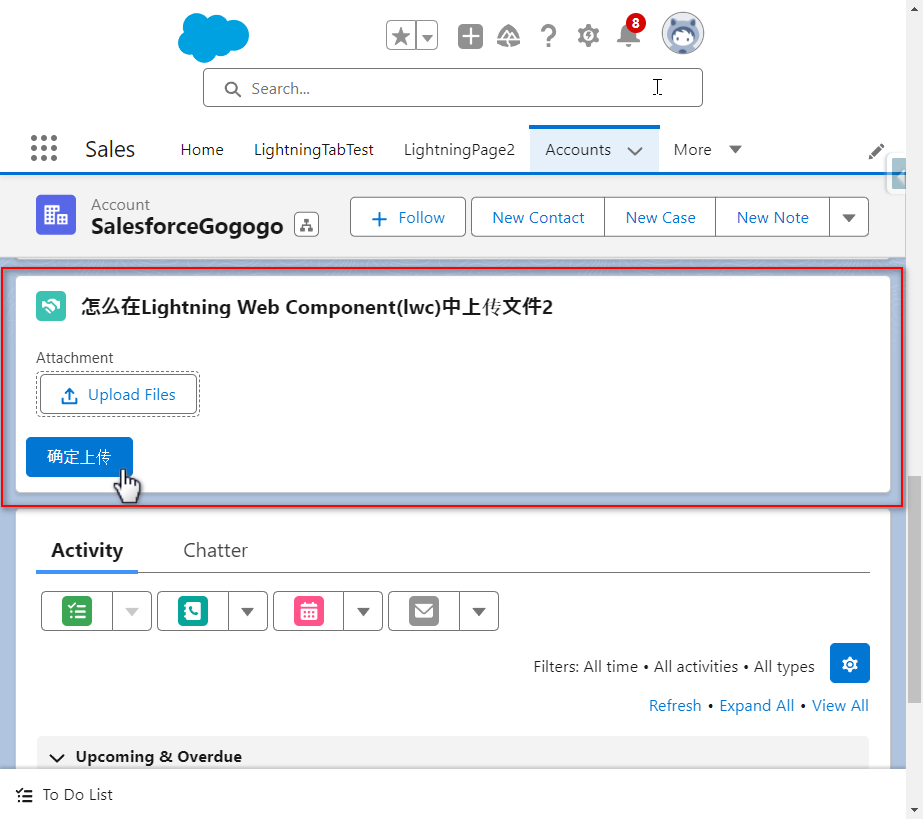
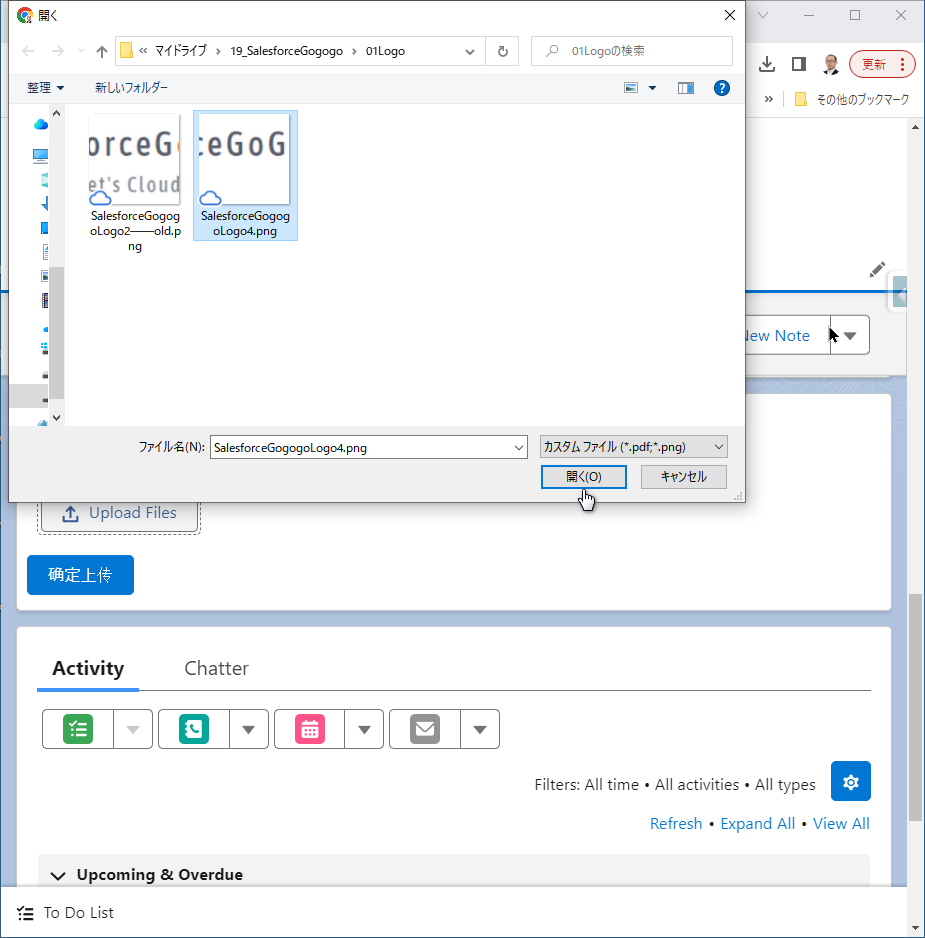
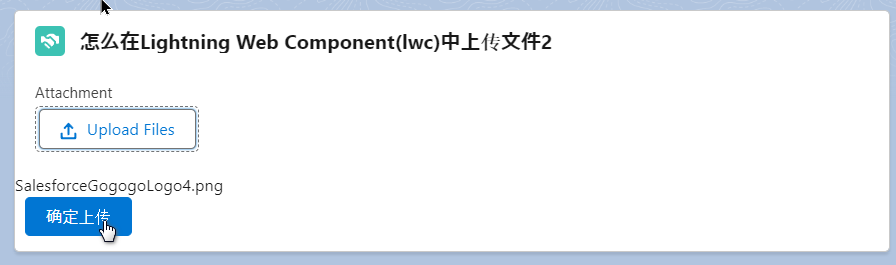
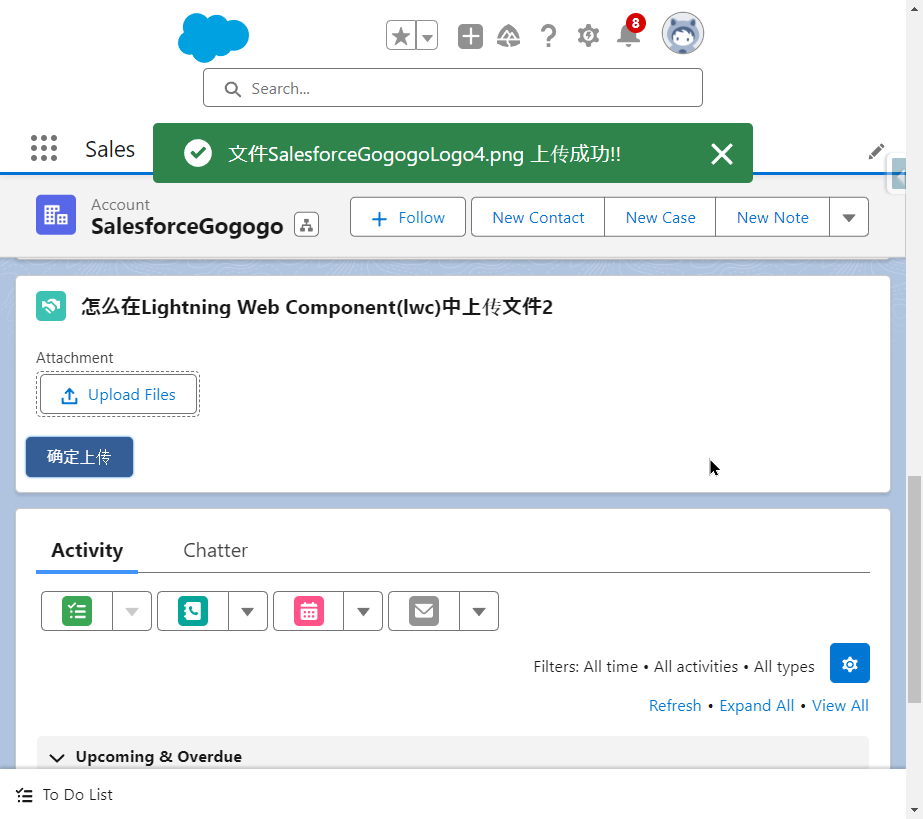
文件上传成功。
因为是通过Apex上传的,所以我们可以通过Debug内容看到上传的文件名称和相关的SalesforceID
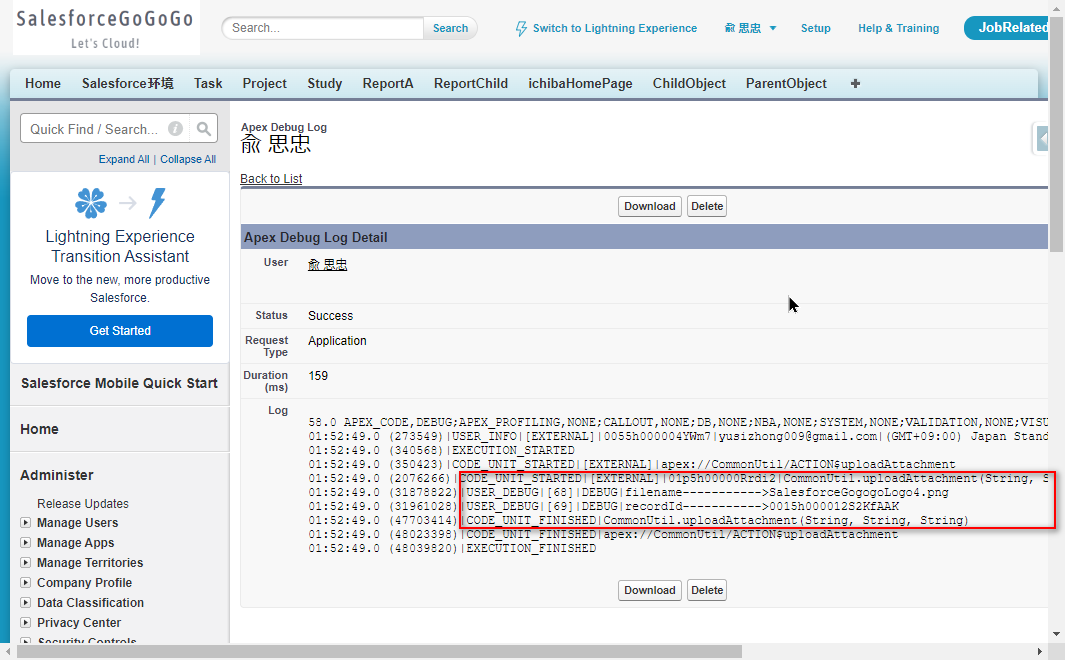
关注
收藏
赞
踩